How to backup and restore a Wordpress web application to HostBuddy.com account?
Here's a simple guide for you to have an overview of what you need to do to move a Wordpress web application to us.
- From your current hosting company, you need to ZIP your entire root folder. Make sure all your files are backup.
- Download the backup file to your local computer.
- From your current hosting company, please backup your Wordpress Mysql Database.
- Download the database backup file to your local computer.
- Now FTP your files to your hosting account root folder.
- Login to your hosting control panel -> Database Manager to create a new mysql database.
- You can see a "Restore Icon" on the left hand of your database after created. Click on it and choose to restore your database by uploading a backup file.

8. Choose the database backup file that's currently in your local computer and click restore.
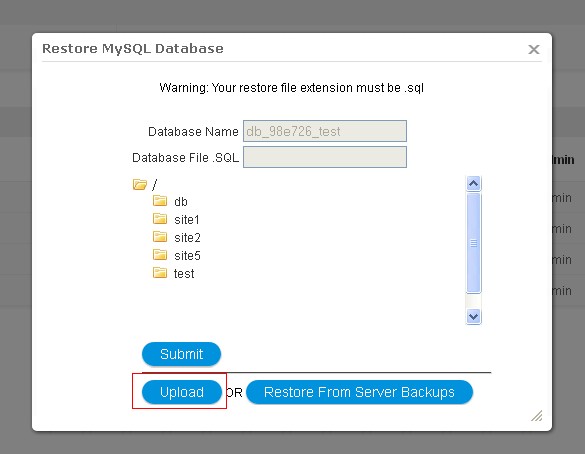
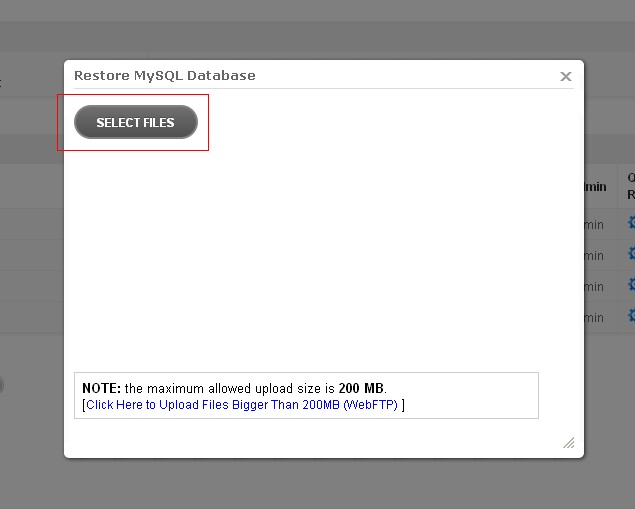
9.Now your database has been restored, you need to find your Wordpress Config file which is wp-config.php, open it and update database server name, database name, database username and database password to the new database you just created.
10.Now try to browse your site using the TEMP URL that we give you. You can find your TEMP URL in your hosting control panel -> Hosting Manager -> Website Domain Manager. A temp URL should be something like http://yourUserID-001-site1.htempurl.com
You can also consider letting our support staff do the migration for you. We charge a one-time $49.95 migration fee for most of the commonly used web applications out there.
Article ID: 403, Created: April 29, 2013 at 6:45 PM, Modified: January 6, 2017 at 12:24 AM