Here's a simple guide to give you an overview of what you need to do to move an Orchard web application to us.
- From your current hosting company, you need to ZIP your entire root folder. Make sure all your files are backup.
- Download the backup file to your local computer.
- From your current hosting company, Please backup your Orchard Mssql Database.
- Download the database backup file to your local computer.
- Now, FTP your files to your hosting account root folder.
- Login to your hosting control panel -> Database Manager and create a new mssql database.
- After a database is created, on the left handside of your database, you should see a Restore Icon. Click on Restore and choose to restore your database by uploading a backup file.

- Choose the database backup file that's currently in your local computer and click restore.
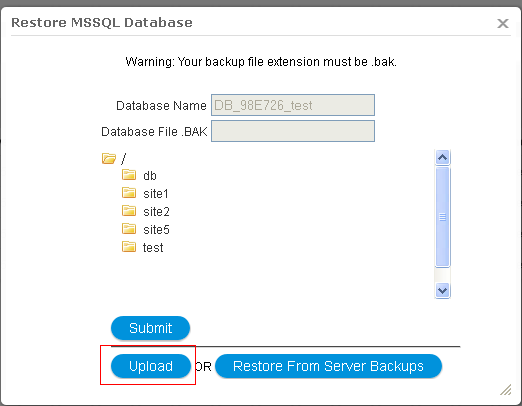
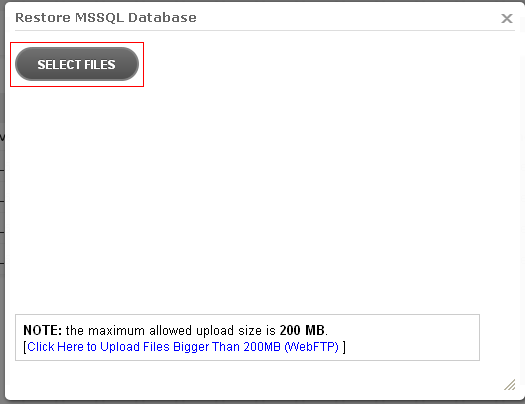
- Now your database has been restored, you will need to look for your Orchard Config file. The file is App_Data\Sites\Default\Settings.txt, open the file and update database server name, database name, database username and database password to be the new database you just created.
- Please set the site type for your Orchard website, you can login your hosting accountàwebsite domain manageràsite type to choose the corresponding script and mode.
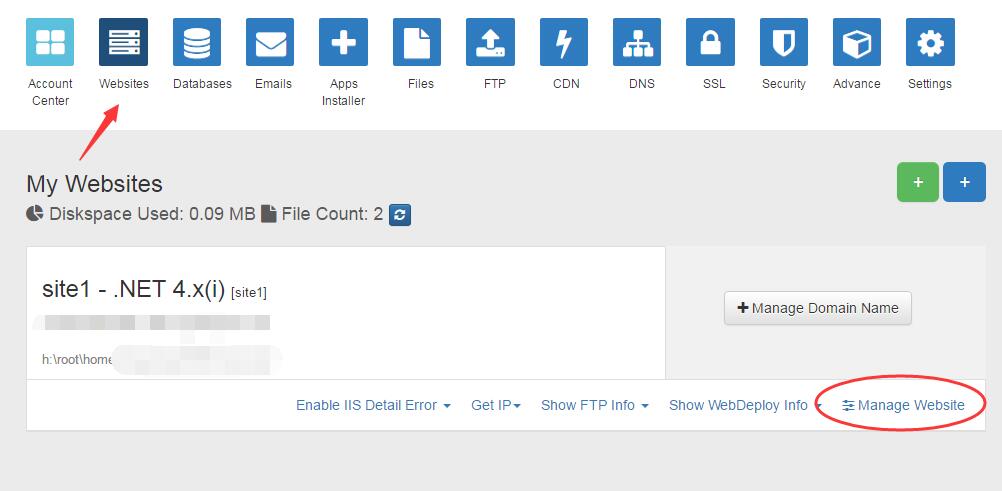
- Now try to browse your site using the TEMP URL that we give you and see. You can find your TEMP URL in your hosting control panel -> Hosting Manager -> Website Domain Manager. A temp URL should be something like http://yourUserID-001-site1.ctempurl.com
You can also consider letting our support staff do the migration for you. We charge a one-time $49.95 migration fees for most of the commonly used web applications out there.
Article ID: 391, Created: April 24, 2013 at 1:57 AM, Modified: January 6, 2017 at 12:11 AM