A domain alias is an alias for a secondary domain name that points to an existing email account on the server under an existing primary domain name.
For example, a full email address requires a user name and a domain name (ex. [email protected]). If you add a domain alias on a secondary domain like "example-alias.com" then not only will "[email protected]" be valid, but the same mailbox will also work with "[email protected]". If an email was sent to both emails then the "user" mailbox would get two copies of the emails.
To enable the Domain Alias feature:
1) please login to your hosting control panel-->Email Manager, click manager icon beside the domain, you will find "Enable Domain Alias" link to enable it

2) Contact technical support to update your MX Record to disable the use of our igw500x.site4now.net incoming email cluster.
3) Once your MX record for both domain name is updated, please follow below:
Go to http://mail.yourdomain.com and login to your [email protected] email account
Click on the settings icon. Then expand the Domain Settings and Advanced Settings folders and click then select Domain Alias in the navigation pane.
To create a new domain alias, click New in the content pane toolbar. The domain alias settings will load in the content pane and the following options will be available (Please make sure the alias points to the same mail server as the main domain)
- Name - The domain name of the domain alias. eg, domain-alias.com
- Points To - The primary domain.
- Check MX record - Please make sure the domain of the domain alias is pointing to the same mail server of your primary domain (eg, point the domain alias's MX record to mail.domain-alias.com, mail.domain-alias.com's Cname record to the same value of your primary domain.)
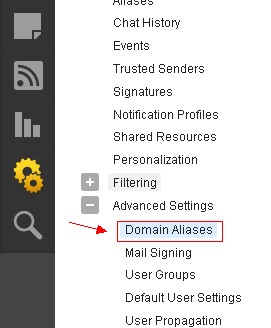
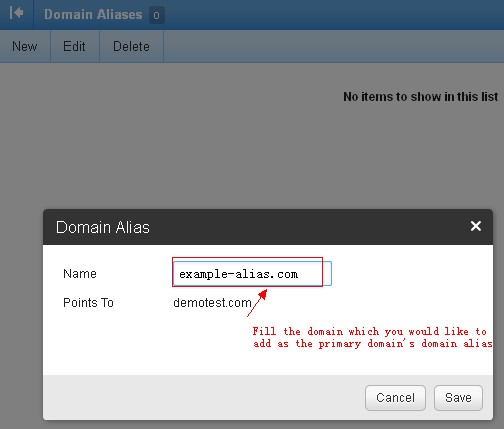
Article ID: 369, Created: March 24, 2013 at 10:46 PM, Modified: October 14, 2015 at 7:19 AM