| Retired Content |
|
This content is outdated and is no longer being maintained. It is provided as a courtesy for individuals who are still using these technologies. This page may contain URLs that were valid when originally published, but now link to sites or pages that no longer exist.
|
If you are using our new control panel, please go to below link.
In order to activate/purchase your SSL certificate, first you need to decide whether you are going to use the certificate for www.domain.com or for domain.com. There is a considerable difference between www.domain.com and domain.com.
The SSL certificates that we sell can only be used on registered domains. In order to use an SSL, you need:
- A Dedicated IP address (can be ordered at your account -> "Add-Ons" if your hosting plan doesn't include one).
- A CSR generated on your web server with the correct domain/common name (If you host your website with HostBuddy.com, you can generate the CSR through our control panel-> SSL ).
- Correct contact information on WHOIS record for the domain.
The process of activating the certificate is:
1. Login to your HostBuddy.com account and goto hosting control panel -> SSL, click green button "+ Buy SSL for $29/yr"
2. Select the SSL type you want and then click "Buy"

3. Select the hosting account which you want purchase this SSL for

3.
It will ask you to purchase a static ip if your hosting account does not include one
4. Make the payment
5. Click "click to create CSR"
6.. Fill the CSR generation info, then click submit, the CSR will be generated automatically.

7.
You will then need to choose an approve email of your choice from a generic list of @domainname.com email addresses:[email protected]
[email protected]
[email protected]
[email protected]
[email protected]
Note: For security reasons, an approve email can only be sent to any one of the generic @domainname.com email addresses, so if you do not have a valid mailbox for any of those email addresses, please set email forwarding(contact your domain registrar for support with this step).
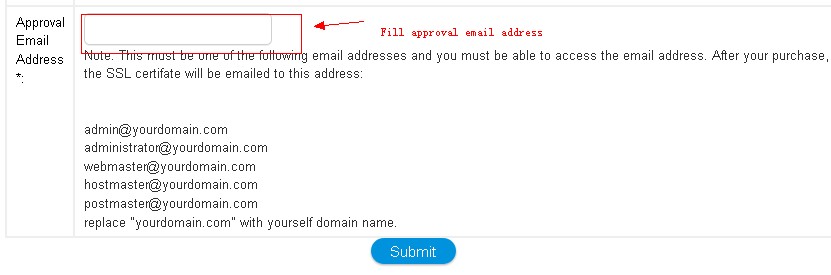
6. Click Submit
You will then receive the approver email containing an authorization link at the @domainname.com email address that you chose while activating. Clicking on the link in the authorization email will approve the certificate issuance.
Finally, you will receive your SSL certificate at your email address. And our system will install the SSL for you automatically. Article ID: 234, Created: October 16, 2012 at 11:40 PM, Modified: July 2, 2020 at 1:12 AM