This article describes how to manage WordPress comments using the administration interface, as well as how to use phpMyAdmin to delete bulk amounts of comments (such as spam comments).
The most common way to manage WordPress comments is to use the administration interface. To do this, follow these steps:
- Log in to WordPress as the administrator.
- Under Dashboard, click Comments. WordPress displays all of the comments for all of your posts.
If you have a lot of comments, it may help to filter the comments list. To do this:
Click Pending to only view comments awaiting review.
Click Approved to only view comments you have already approved.
Click Spam to only view comments you have marked as spam.
Click Trash to only view comments you have marked for deletion.
3. When your mouse pointer hovers over a comment entry, the following options appear:
- Approve: When you select this option, the comment is viewable by the public.
You can revoke approval by selecting Unapprove, and the comment will no longer be viewable by the public.
- Reply: When you select this option, you can compose and publish a response to a comment.
- Quick Edit: When you select this option, you can make quick changes to a comment's content using a basic editor.
- Edit: When you select this option, you can make detailed changes to a comment's content.
- Spam: When you select this option, the comment is marked as spam and does not appear on your site.
- Trash: When you select this option, the comment is marked as trash and does not appear on your site.
There may be times when it is easier to delete WordPress comments directly in the MySQL database by using phpMyAdmin. For example, if a post has been spammed with hundreds of comments, it is often easier to do a bulk delete operation in phyMyAdmin.
If you are receiving a lot of spam comments, you should consider adding CAPTCHA protection to your WordPress site. CAPTCHAs can help reduce the amount of spam comments on your site significantly.
To delete comments using phpMyAdmin, follow these steps:
- Log in to Control Panel.
- In the Databases panel, besides your db, click phpMyAdmin option.
- In the left-hand pane of phpMyAdmin, click the WordPress database. A list of tables in the database appears.
- Click the wp_comments table.
- Each post has its own post ID, so to group comments by their parent post, click the comment_post_ID heading.
- To delete a single comment, click Delete in the comment's row, and then click OK to confirm the deletion:
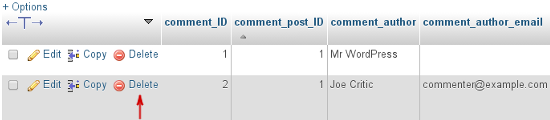
7. To delete multiple comments, select the check boxes for the comments you want to delete, and then click Delete in the With selected section:
8. Click Yes to confirm the deletion.
Article ID: 2196, Created: September 3, 2021 at 7:57 PM, Modified: September 3, 2021 at 8:00 PM