sing the script provided below you will be able to make automatic full cPanel backups of your account.
This backup script includes SSL support. This is not necessary if you run the script on the server for which you are generating the backup; but the SSL support could be important if you are running the script somewhere else to connect to your cPanel hosting account.
<?php
// PHP script to allow periodic cPanel backups automatically.
// v-nessa.net
// Permissions on this file should be 600
// Place outside your public_html
// Crontab: 30 3 * * * /usr/local/bin/php /home/username/cpanel_backup.php
// ********* Configuration *********
// Info required for cPanel access
$cpuser = ""; // Username used to login to CPanel
$cppass = ""; // Password used to login to CPanel
$domain = ""; // Domain name where CPanel is run
$skin = "x3"; // Set to cPanel skin you use (script won't work if it doesn't match)
// Info required for FTP host
$ftpuser = ""; // Username for FTP account
$ftppass = ""; // Password for FTP account
$ftphost = "t"; // Full hostname or IP address for FTP host
$ftpmode = "passiveftp"; // FTP mode ("ftp" for active, "passiveftp" for passive)
$ftpport = "21"; // FTP port, usually 21
$ftpdir = "/backups"; // Path to folder where backups should be stored off of FTP root. Folder must exist.
// Notification information
$notifyemail = ""; // Email address to send results
// Secure or non-secure mode
$secure = 0; // Set to 1 for SSL (requires SSL support), otherwise will use standard HTTP
// Set to 1 to have web page result appear in your cron log
$debug = 1;
// *********** Don't Touch!! *********
if ($secure) {
$url = "ssl://".$domain;
$port = 2083;
} else {
$url = $domain;
$port = 2082;
}
$socket = fsockopen($url,$port);
if (!$socket) { echo "Failed to open socket connection... Bailing out!\n"; exit; }
// Encode authentication string
$authstr = $cpuser.":".$cppass;
$pass = base64_encode($authstr);
$params = "dest=$ftpmode&email=$notifyemail&server=$ftphost&user=$ftpuser&pass=$ftppass&port=$ftpport&rdir=$ftpdir&submit=Generate Backup";
// Make POST to cPanel
fputs($socket,"POST /frontend/".$skin."/backup/dofullbackup.html?".$params." HTTP/1.0\r\n");
fputs($socket,"Host: $domain\r\n");
fputs($socket,"Authorization: Basic $pass\r\n");
fputs($socket,"Connection: Close\r\n");
fputs($socket,"\r\n");
// Grab response even if we don't do anything with it.
while (!feof($socket)) {
$response = fgets($socket,4096);
if ($debug) echo $response;
}
fclose($socket);
?>
To schedule the script to run regularly, save it as fullbackup.php in your home directory and add a new cron job with the following syntax:
00 2 * * 1 /usr/local/bin/php /home/youraccount/fullbackup.php
(Runs every Sunday night at 2:00 a.m.)
NOTE 1: In order to exclude the backups folder from automatic backup generation (if your account is a couple GBs big, disk space usage will increase drastically, as every new backup will contain all the former ones), look for the cpbackup-exclude.conf file in the home directory, add the folder name and use an asterisk * after the directory if you want to exclude all the files from a directory, or add the path to the file you wish to exclude from backups then and save the changes:

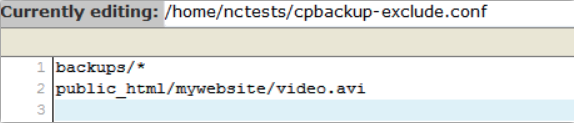 NOTE 2: If your account is hosted on a shared server, make sure that your script usage is optimized in order not to overload the server.
NOTE 3: We do not provide code debugging services. This script is provided as a matter of courtesy for your convenience only.
NOTE 2: If your account is hosted on a shared server, make sure that your script usage is optimized in order not to overload the server.
NOTE 3: We do not provide code debugging services. This script is provided as a matter of courtesy for your convenience only.
That's it!