There may be some confusion regarding how to properly configure the spam
settings in SmarterMail, so please refer to below steps to give
everyone a clearer understanding of how it actually work
Spam is filtered based on the sum of the weights assigned to a number of
predefined criteria. These settings can only be adjusted by the
Primary Domain Administrator which is the postmaster account. To gain
access to the settings page:
1. Log into SmarterMail with the postmaster account.
2. Click on Settings.
3. Expand the folders Domain Settings -> Filtering.
4. Click on Spam Filtering.
5. Under the Options tab, check the Override spam settings for this domain radio button.
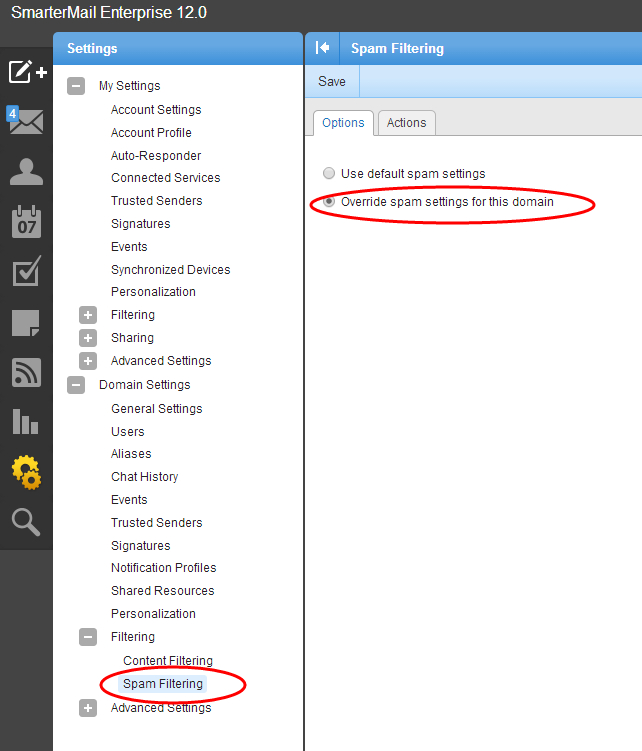
6. Now,you will take a look at the Actions tab. there are two
fields which you can edit. The Weight value here represents the total
weight before the spam filter will take action. Any value over this
total weight will trigger the action selected in the drop down box.
There are only 3 actions you can apply:
Delete Message
Move to Junk E-mail Folder
Add Text to Subject
This will make more sense when we review an email header. Remember to click on Save to save your changes.
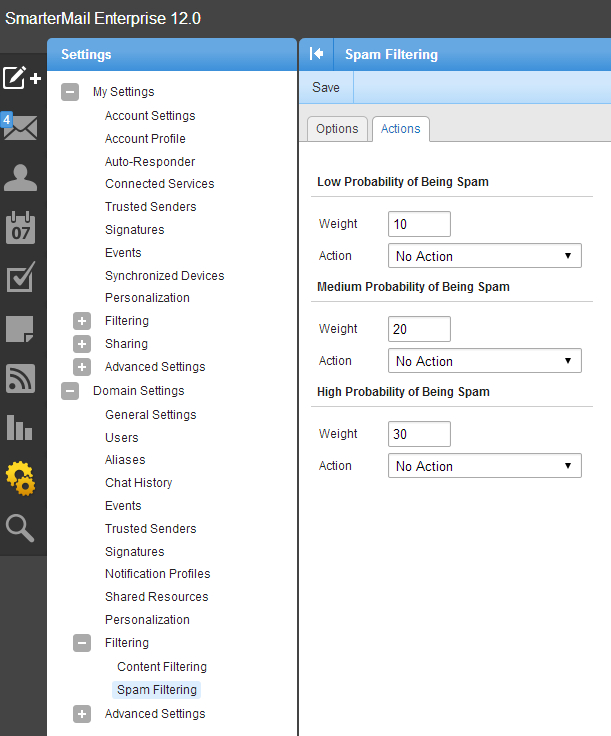
Article ID: 1556, Created: February 7, 2014 at 10:57 PM, Modified: April 15, 2014 at 10:49 PM