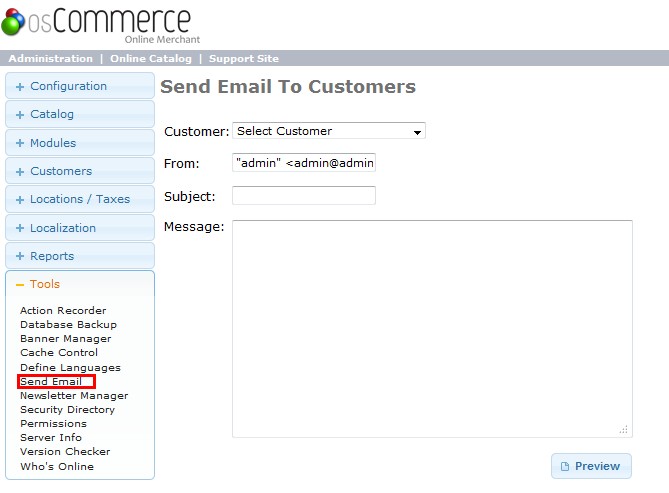2. Find files class.phpmailer.php and class.smtp.php from phpMailer package.
3. Access the following files and edit them according to the examples provided below:
if (EMAIL_TRANSPORT == ‘smtp’) {
return mail($to_addr, $subject, $this->output, ‘From: ‘ . $from . $this->lf . ‘To: ‘ . $to . $this->lf . implode($this->lf, $$
} else {
return mail($to, $subject, $this->output, ‘From: ‘.$from.$this->lf.implode($this->lf, $this->headers).$this->lf.implode($this$
}
}
Please comment the following lines:
if (EMAIL_TRANSPORT == ‘smtp’) {
//return mail($to_addr, $subject, $this->output, ‘From: ‘ . $from . $this->lf . ‘To: ‘ . $to . $this->lf . implode($this->lf, $$
//} else {
//return mail($to, $subject, $this->output, ‘From: ‘.$from.$this->lf.implode($this->lf, $this->headers).$this->lf.implode($this$
//}
}
Next, copy and paste the following code directly below the last commented line. The Host, Username and Password fields should be set according to your outgoing mail server. Note that the Username fieled should contain the full email address!
if (EMAIL_TRANSPORT == ‘smtp’) {
//return mail($to_addr, $subject, $this->output, ‘From: ‘ . $from . $this->lf . ‘To: ‘ . $to . $this->lf . implode($this->lf, $$
//} else {
//return mail($to, $subject, $this->output, ‘From: ‘.$from.$this->lf.implode($this->lf, $this->headers).$this->lf.implode($this$
//}
require_once(DIR_WS_CLASSES . "class.phpmailer.php");
$pMail = new PHPMailer();
$pMail->From = $from_addr;
$pMail->FromName = $from_name;
$pMail->IsSMTP();
$pMail->Host = "mail.yourdomain.com"; // replace with your SMTP server
$pMail->Password = "password"; // replace with your SMTP password
$pMail->SMTPAuth = true; // SMTP authentication must be always turned on (true)
$pMail->Subject = $subject;
$pMail->Body = $this->output;
$pMail->AddAddress($to_addr, $to_name);
$pMail->IsHTML(false);
return $pMail->Send();
$pMail->ClearAddresses();
$pMail->ClearAttachments();
}
The changes should be appyed to both of the
email.php files so that both the front-end and back-end of your application could successfully sent emails.
Configure your OSCommerce
OSCommerce could be setup to use the SMTP functionality inside its back-end, but there are some manual modifications needed in order to fully setup the SMTP functionality of this application. Follow these steps to complete the setup:
1 Access the OSCommerce
Administrative Panel.
2 Go to
Configuration > My Store to see if the
Email Address and
Email From fields are the same as the outgoing email address you'll be using for the setup.

3 Go to
Configuration > Email Options
4 Choose “
SMTP” as the Transport Method.

Also verify these other settings:
Email Line Feels: LF
Verify E-Mail Addresses Through DNS: false
Use MIME HTML When Sending Emails: false
Send E-Mails: true
Test
Register an account first ,then Go to Administrative Panel > Tools > Send Email to have a try