Install via Admin Panel (packed template file)
Log into the back-end of your site (www.your-site.com/administrator/)
Click on: Extensions -> Extension Manager
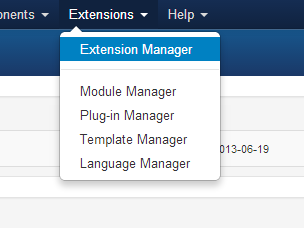
You see the page "Extension Manager"
From here you can install your Templates, Plugins, Modules, Components and Languages. You have three options:
- Upload Package File - (select a package from your PC, upload and install it)
- Install from Directory - (enter the path where the package is located on your server)
- Install from URL - (enter the URL to the package)
Here, we choose the first method: Upload Package File
Select the package from your PC and click the button "Upload File & Install"
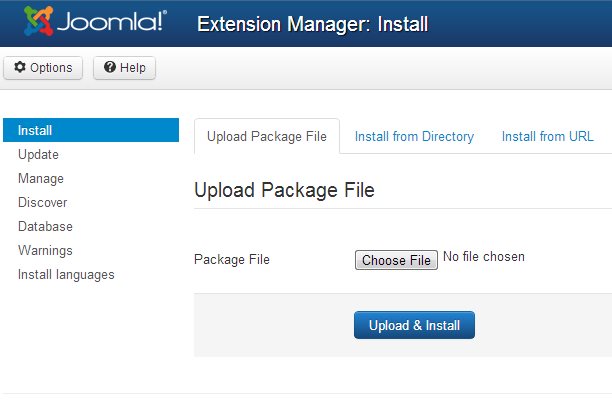
If the package contains no errors you are done and get a success message like the one below.
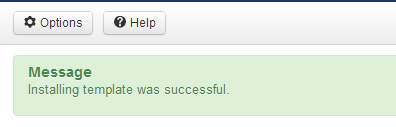
Install via FTP (unpacked template file)
Templates can also be installed via FTP without packaging them.
Simply select the template folder on your PC and upload it to your
server, using your favorite FTP software. Be sure you upload the
template folder to the directory: /path_to_joomla/templates/ - where /path_to_joomla/
is the location of your Joomla! installation on the server. This method
is mostly used when you have created a template yourself, and do not
want to have to package it to install the template, or if you want to
upload more than one template at once. You must then go into extension
manager and click on Discover in the sub menu. Click on
"Discover" in the toolbar if your template doesn't immediately appear. A
list of uninstalled items in the FTP should then appear. Click the
checkbox to the left of your template and click install.
Note: Do not try to use FTP to install Components, Modules and
Plugins if you are a beginner/novice. These items need database entries
which have to be inserted manually if you bypass the package installer.
Install Content From A Template
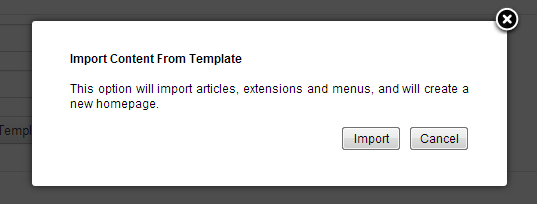
Joomla Version 3.0 and above can import content along with templates.
This is a means to develop content locally with programs like Artisteer
so you can import your whole site in one go. To import your content;
Install the template as above, then from the Template Manager: Styles
page (Extension > Template Manager) Select your template name in the
left hand column (with the heading style), Click the Options tab and
find 'Import Content from Template' Button. Click the import button
which will activate a pop up modal window then click import or cancel.
Article ID: 1458, Created: July 26, 2013 at 1:17 AM, Modified: February 17, 2014 at 12:51 AM