You can login to your postmaster email account to set catch-all function to your email service. First of all, you will need to Enable Catch-All from your Control Panel ---> Emails.
For smartermail 16.x and 17.x, please refer to below steps:
1) Login to postmaster email account and Click on the Domain Settings button at the left menu bar, Aliases--> New.
2) Now enter whatever you would like the catch-all alias to be named and click on the Email Address(es) tab. Enter the email you would like all incoming emails sent to in this field.
3) Scroll down the options below the blank text, turn on "Use as Domain catch-all", then save.
For smartermail 8.x-15.x, please take the following steps:
1) Click on the Settings button at the left menu bar
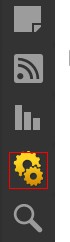
2) Now expand the Domain Settings folder on the left hand side.
3) Click on the Aliases link and click on the New button at the top of the page.
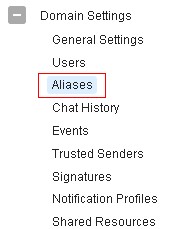
4) Now enter whatever you would like the catch-all alias to be named and click on the Email Address(es) tab.

5) Enter the email you would like all incoming emails sent to in this field and click on the Save button.
6) Now click on the Set Catch-All button.
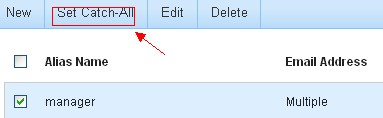
7) Finally click on the Catch-All Alias drop down menu and select the alias you created, click the Save button and your catch-all alias is now set up.
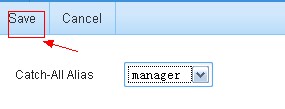
Note: It is important to never set an auto-responder on an email account that the catch-all forwards to, as it may result in spammers sending more email to your domain. In addition, additional bandwidth usage will result.
Article ID: 129, Created: July 17, 2012 at 12:13 AM, Modified: July 14, 2021 at 2:21 AM