The following instructions apply only to Web Site Projects. For Web Application projects, please see this Knowledge Base article.
Where can I find my FTP login info, please click here for details
To publish your web site using the Copy Web Site feature:
- Open the web project to be deployed in Visual Studio 2010.
- Go to Web Site -> Copy Web Site. The Copy Web tab will show the Source Web site and the Remote Web site.
- Click the "Connect" button. The "Open Web Site" window will pop up.
- Select FTP Site.
- Enter the following values:
- Server: full ftp address
- Port: 21
- Directory: site1 OR [name of the remote directory to copy to; ex: /site1/app1]
- Passive Mode: checked*
- Anonymous Login: unchecked, and enter your login information.
* Note that passive mode may not be compatible with some home network routers or modems. If you have difficulty connecting, try switching passive mode off.
- Click "Open."
- Select the files you want to copy from the Source Web site list.
- Use the arrow buttons in the middle to copy the selected files from source to remote web site.
- Log into Control Panel and enable the directory as a web application root.
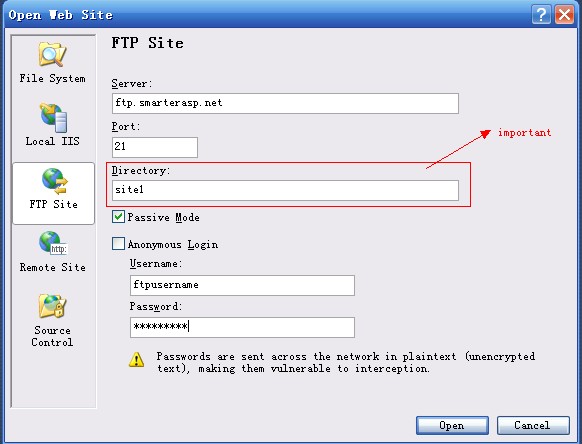
Article ID: 8, Created: June 22, 2012 at 1:13 AM, Modified: January 4, 2017 at 10:02 PM